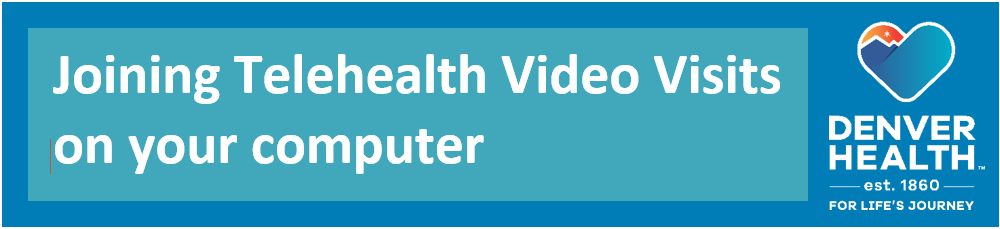
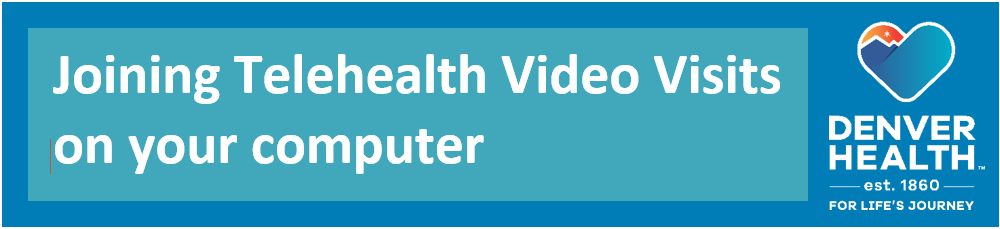
Telehealth video visits are face-to-face appointments with your healthcare provider held through video using your computer, smartphone or other mobile device. During a telehealth visit, your provider can evaluate your condition and manage your treatment plan without you needing to travel to the provider’s office.
If you are using a computer for your Telehealth video visit, you will need to have a web camera and microphone available, along with speakers or headphones to hear your provider. Most laptops already have cameras, microphones and speakers built-in. If you do not have these available on your computer, you can use a smartphone or tablet instead.
You will also need to have a Denver Health MyChart account set up. If you are not yet enrolled to use MyChart, visit this page for instructions: https://www.denverhealth.org/mychart.html
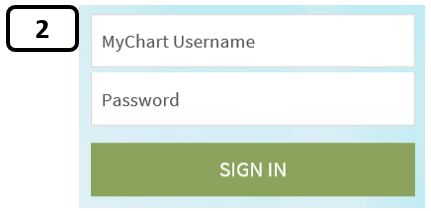

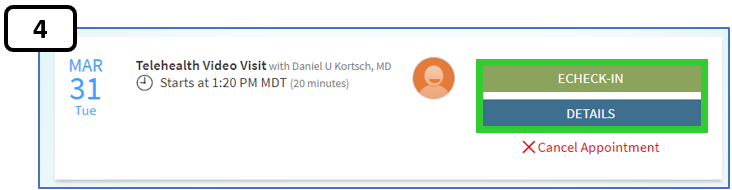

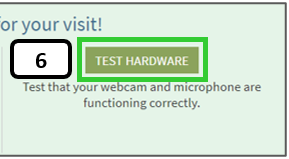
You can then check the following:
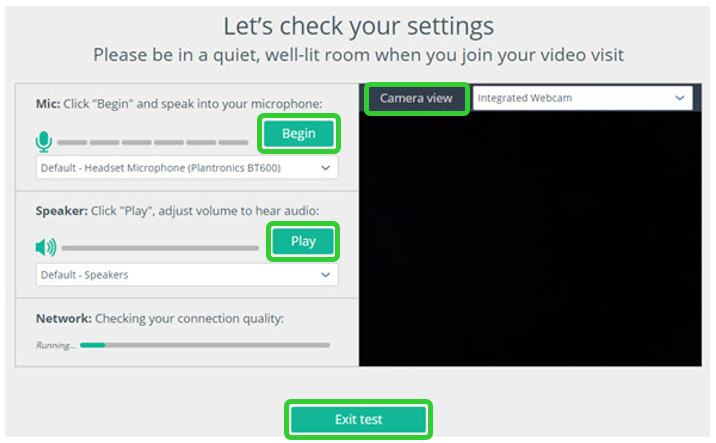
Follow steps 1-4 in the previous section, and then choose the Begin Video Visit button on the Appointment Details screen.This button will only be available up to 30 minutes prior to the start of your video visit.
After you begin your visit, you will have an opportunity to test your computer’s camera, microphone and network connection, as described in step 6 of the previous section, if you have not previously done so.
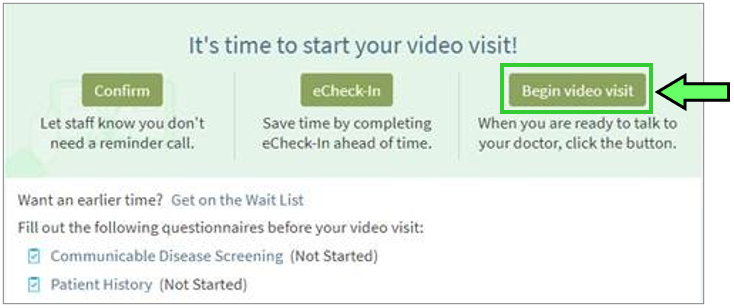
Updated 7/6/21